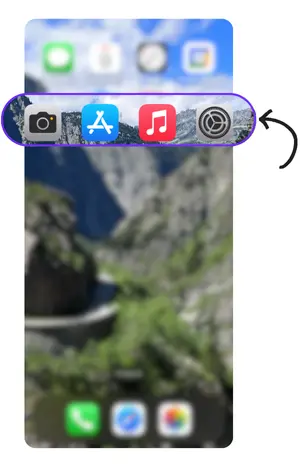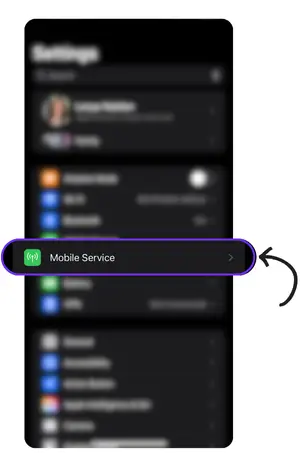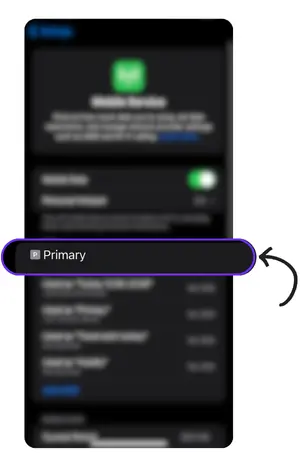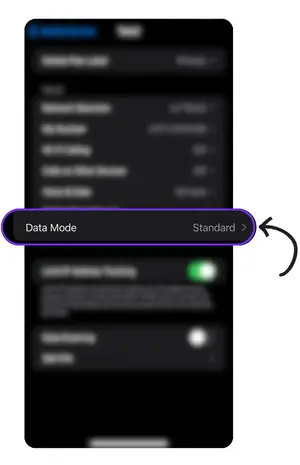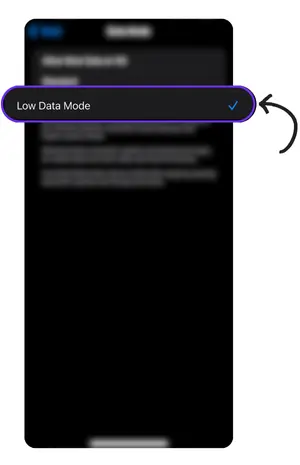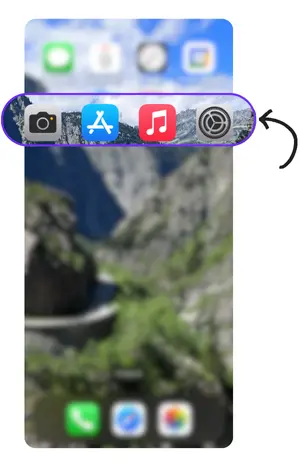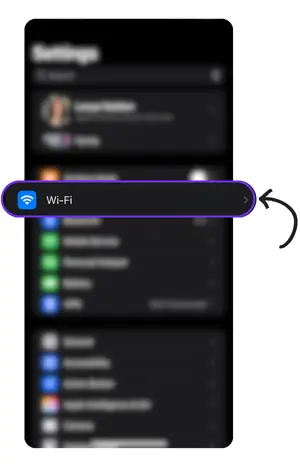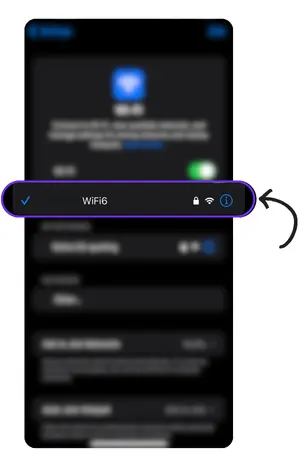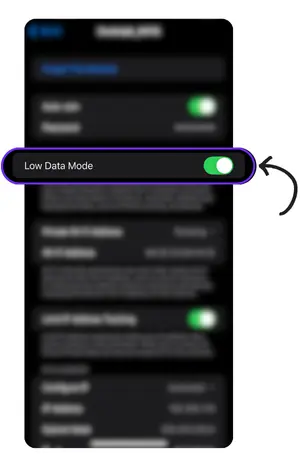If you’re on a tight plan or travelling, it can get frustrating real quick. That’s where low data mode on iPhone comes in handy. It helps slow down data usage by cutting off things like background updates, automatic downloads, and other stuff running quietly in the background. This little setting can save you from hitting your limit or racking up extra charges. In this article, we’ll walk you through how to switch it on, when it makes the most sense to use it, and a few other tricks to keep your data in check.
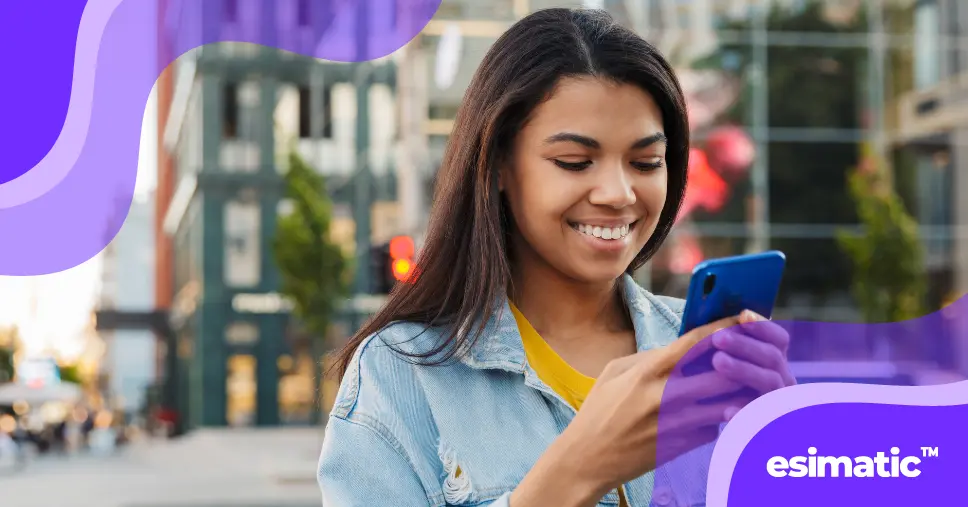
Understanding Low Data Mode
Low Data Mode on iPhone is one of those quiet settings that can really make a difference. It cuts down on how much data your phone uses by slowing things in the background—stuff like apps checking for updates, automatic downloads, or iCloud syncing. Less of that means you save more of your data and maybe get a bit of extra battery life too.
According to Apple’s official support page on Low Data Mode, the feature helps reduce background activity across the system. Here’s what it does, in plain terms:
- Stops your phone from updating apps or downloading things on its own
- Lowers the quality of videos and music when you stream
- Keeps apps from using data when they’re not open
This is super helpful when you’re short on data or just trying to avoid going over your limit. Pair that with Esimatic eSIM, and you’re in a good spot. Their plans are quick to activate, easy to manage, and made for people who need reliable data while travelling, without paying extra just for roaming.
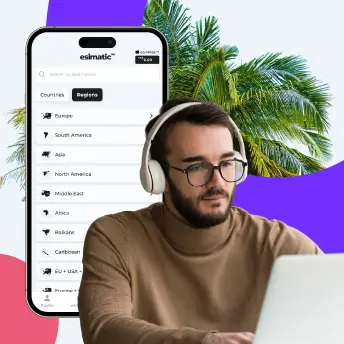
Stay Connected Anywhere—Download Esimatic eSIM App!
Enjoy hassle-free mobile data plans that keep you online in Europe, the USA, and beyond.
Enable Low Data Mode on Your iPhone
Enabling this feature on your iPhone is easier than you think. Here are a few quick steps to help you turn on Low Data Mode.
For Mobile data (LTE/4G/5G):
* For dual SIM, be sure to select the SIM you want to activate reduced data usage
For Wi-Fi network:
Once it’s on, your iPhone starts using less data automatically.
Low Data Mode on iPhone: The Pros and Cons You Should Know
Low Data Mode can be a game-changer for saving mobile data, especially when travelling. But like most settings, it comes with trade-offs that are worth knowing before you switch it on.
Pros
-
Saves mobile data
-
Better battery life
-
Good for travel/eSIM use
-
Helps on weak networks
-
Easy data control
Cons
-
Lower video quality
-
Slower updates
-
Some app limits
-
Delayed messages
-
Less useful on strong Wi-Fi
Final Thoughts on Managing Low Data Mode on iPhone
While Low Data Mode might seem like a quick fix, it’s more of a band-aid than a solution. Sure, it limits background data, but it also restricts app functionality, delays updates, and can even interrupt your streaming or real-time communication—things you don’t want to compromise, especially when you’re on the go.
With Esimatic, you won’t even need to consider enabling Low Data Mode. It’s so affordable, you can enjoy full-speed data without stressing over every megabyte.
Instead of limiting what your phone can do, switch to a smarter solution. Esimatic offers eSIM plans in over 200 countries, giving you fast, reliable data without the usual roaming headaches. No surprise bills. No throttled speeds. Just effortless connectivity wherever you go.
Skip the limitations. Choose Esimatic and stay connected the smart way.
FAQ
Since Low Data Mode limits background tasks that ordinarily consume data and CPU power, it’s an effective way to reduce battery drain.
Data roaming and Low Data Mode are not the same and have specific functions on an iPhone. The Low Data Mode setting conserves data, while data roaming enables your phone to connect to a foreign cellular network provider for internet purposes.
Users will still be able to receive app notifications when the Low Data Mode is turned on. However, there may be a delay with certain background updates. You may have to open individual apps to receive the latest notifications.
Low Data Mode on iOS reduces the high-quality streaming that iOS users are used to. This happens because video bitrate and resolution are lowered to conserve data usage.