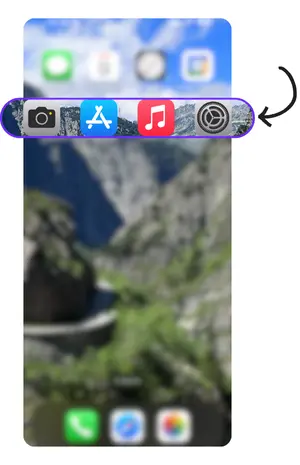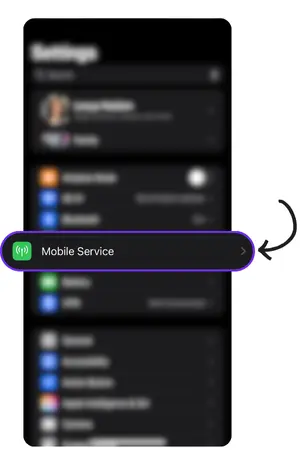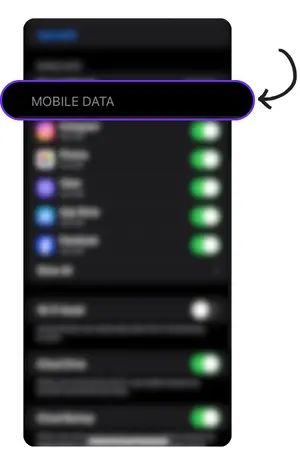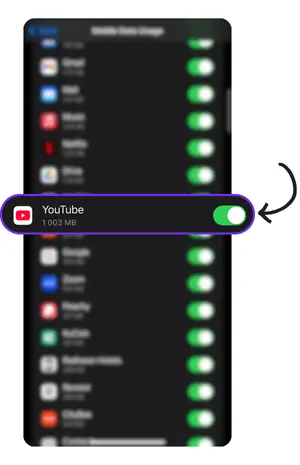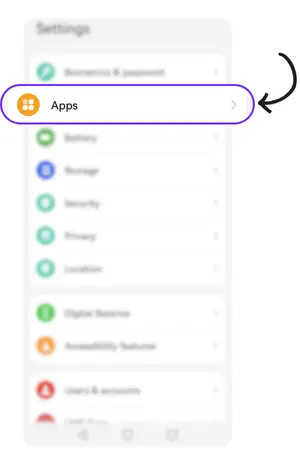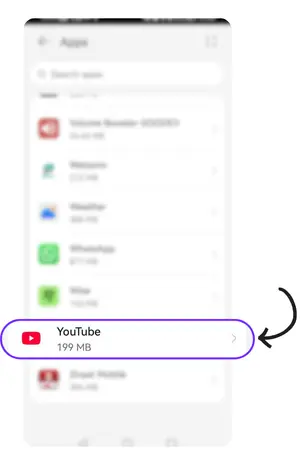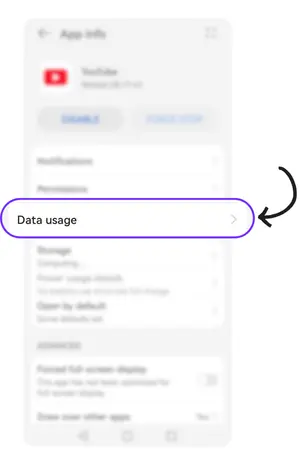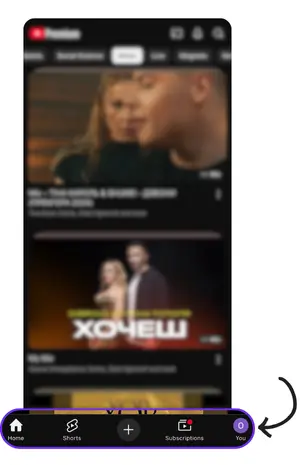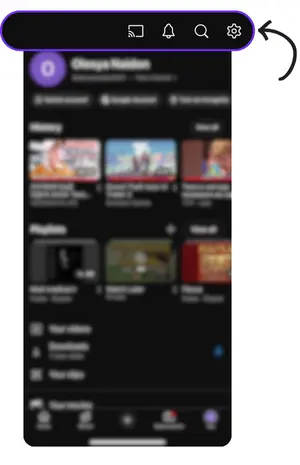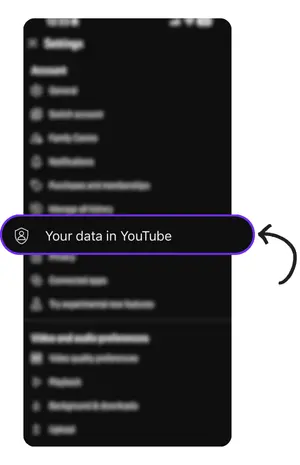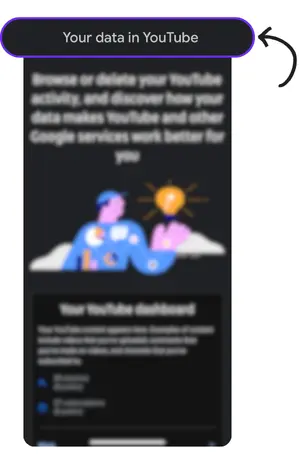Watching videos on YouTube has become second nature. Whether you’re diving into a DIY tutorial, catching up on your favourite vlogger, or just killing time with music videos. But if you’re not connected to Wi-Fi, that casual scrolling can quietly burn through your mobile data. Having an idea of how much data does YouTube use can save you from that dreaded “you’ve used 90% of your data” notification. Especially when streaming in higher quality, it adds up faster than you’d think.
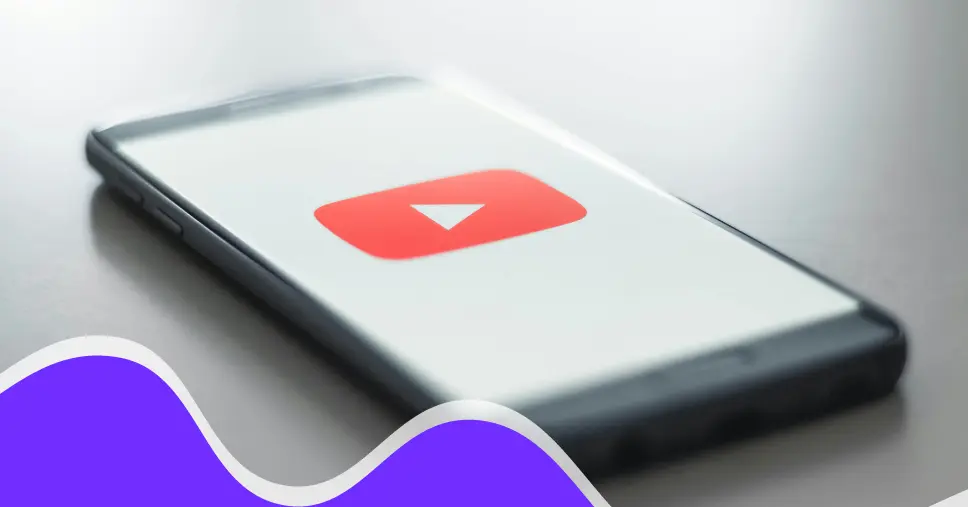
How Much Data Does YouTube Use?
The amount of data YouTube uses depends on the video quality you’re watching. Stick to 144p and you’ll only use around 90MB an hour, but bump that up to 1080p and you’re looking at over 4 GB. Go all in with 4K or 8K, and you could burn through up to 23GB in just one hour (yep, seriously). These numbers aren’t exact, but they give you a solid idea of how quickly your data can vanish if you’re streaming high-def content regularly.
Average Data Usage on YouTube by Video Quality
The biggest factor in YouTube data usage is video resolution. Higher resolutions (like 720p or 1080p) use more data, while lower ones (like 144p or 360p) use less. Here’s a breakdown of how much data YouTube uses per hour at different qualities:
| Video Quality | Data Used per Hour | Required Internet Speed |
|---|---|---|
| 144p | 90MB | < 0.5Mbps |
| 360p | 300MB | 0.7Mbps |
| 720p | 1.5GB | 2.0Mbps |
| 1080p | 3GB | 5Mbps |
| 4K | 7GB | 20Mbps |
Keep in mind that these numbers are only estimates and that your actual data usage will depend on other factors like frames per second (FPS).
How to Check YouTube Data Consumption on iPhone
Keeping tabs on your YouTube data usage can help you avoid unexpected charges. Here’s how to quickly check how much data YouTube is using on your iPhone.
Checking YouTube Data Consumption on Android
Monitoring YouTube data usage on Android is simple. Follow these steps to see how much mobile data the app has consumed on your device.
How to Check YouTube Data Consumption Using the YouTube App
While the YouTube app doesn’t show exact usage stats, it offers settings to help you manage and reduce data consumption easily.
With a few quick tweaks in the settings, you can easily cut down how much data you’re using while still enjoying your favourite videos.
Tips to Reduce Data Usage on YouTube
Streaming YouTube on mobile data can be a sneaky data drain, but a few small changes can make a big difference. Here’s how to keep watching your favourite videos without blowing through your data plan:
- Lower the video quality – You don’t always need full HD, especially on a small screen. Drop the resolution manually while watching, or switch on YouTube’s Data Saver mode to do it for you.
- Download videos when you’re on Wi-Fi – If you’ve got YouTube Premium, save videos while you’re connected to Wi-Fi. Perfect for commutes, flights, or just avoiding surprise data charges.
- Turn off auto-play and muted previews – Ever scrolled through YouTube and noticed videos start playing, even without sound? Yep, that still eats up data. Head into your settings and switch off auto-play and muted previews to save yourself some megabytes.
- Use unlimited data or an eSIM plan – Travelling soon? Stay connected and avoid surprise charges with an eSIM from Esimatic. Our prepaid data plans work in over 200 countries and are perfect for streaming on the go.
With a few quick changes, you can enjoy your favourite videos and avoid burning through your data. Whether you’re commuting, travelling, or just binge-watching at home.
Final Tips to Save Data on YouTube with Esimatic
How much data YouTube uses really comes down to a few things: how long you’re watching, what resolution you’re using, and the overall video quality. The higher any of these, the more data you’ll burn through. Keeping an eye on your streaming habits (and those sneaky background settings) can save you serious cash, especially if you’re trying to dodge roaming fees while travelling.
If you’ve got a trip coming up, make sure you check out our website to stay connected wherever you go. Our eSIM plans aren’t just convenient, they’re perfect for streaming on the move, with the best data plans that won’t let you down. Find the right plan for you and stream stress-free!
FAQs
Yes! If you’ve got YouTube Premium, you can download videos while you’re on Wi-Fi and watch them later without using any mobile data at all.
Simple tweaks like turning on YouTube’s Data Saver mode, lowering the video quality, and downloading content ahead of time using Wi-Fi can help stretch your data further.
The easiest (and most cost-effective) way is to use an eSIM with an unlimited data plan. It keeps you connected in other countries without the shock of roaming fees.